Installing an application server
Tomcat is one of the most popular Applications Servers. We recommend using Tomcat 8.5 to run GeoNetwork Enterprise.
If you are running Windows, follow these step to install Tomcat:
Visit the Apache Tomcat Download page:
Apache Tomcat 8.5.x (Recommended)
Under Binary Distributions download 32-bit/64-bit Windows Service Installer (pgp, sha512).
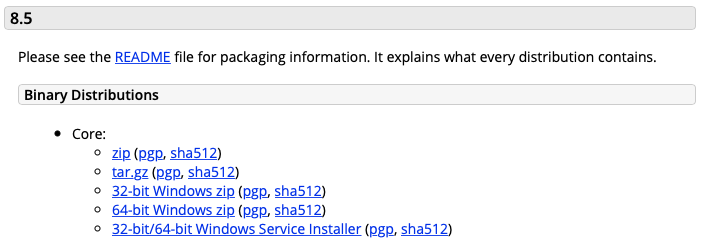
Download 32-bit/64-bit Windows Service Installer
Run the installer file. When prompted for the elements to install, check the Native and Service Startup options.
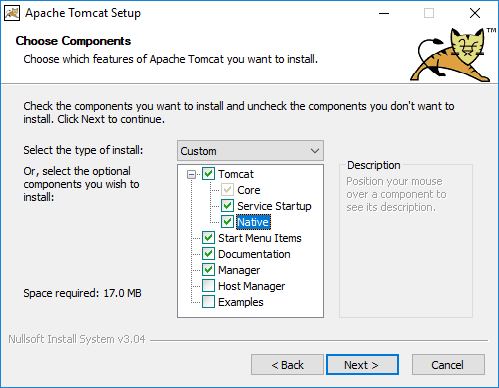
Installation options
To manually install Apache Tomcat on Linux, follow these steps to install Tomcat:
Download a Tomcat package (.tar.gz file in /bin folder)
Extract the package:
$ tar xvzf apache-tomcat-$TOMCAT_VERSION.tar.gz
Move the extracted folder into a dedicated directory:
$ sudo mv apache-tomcat-$TOMCAT_VERSION /usr/local/example/path/to/tomcat
Edit your
~/.bashrcfile to define the JAVA_HOME and CATALINA_HOME variables, needed for Tomcat to run. These should point to the paths where you have installed Java and Tomcat respectively. Add the following lines to the file, adapting the paths accordingly:export JAVA_HOME=/usr/lib/path/to/java export CATALINA_HOME=/path/to/tomcat
Starting/stopping Tomcat
To start the Tomcat server, follow these steps:
Navigate to the Tomcat bin folder (CATALINA_HOME/bin)
Run
startup(or./startup.shif you are running Linux)
To stop the server, do:
Navigate to the Tomcat bin folder (CATALINA_HOME/bin)
Run
shutdown(or./shutdown.shif you are running Linux)