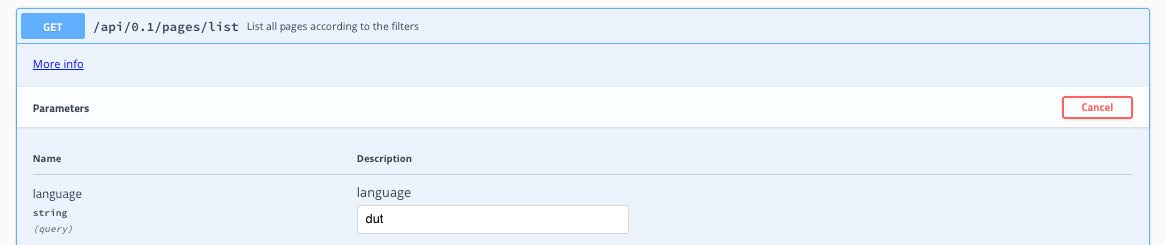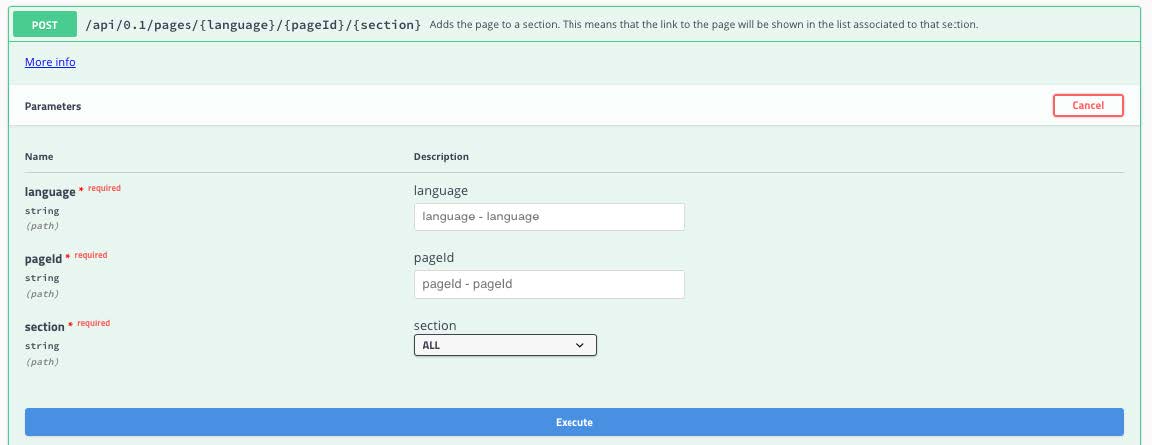Create Content pages
GeoNetwork contains a basic CMS functionality, it is possible to add content pages or external links to various menu sections.
There is currently no UI element available to configure it. This document describes how you can configure pages using the interactive swagger documentation page.
Both the Dutch and Minimal view are designed to facilitate content pages.
Step 1: Create a page
Locate on /geonetwork/doc/api the section > . Click to expand. Click Try it
out to find the form below. With these forms we can perform actions against the API.
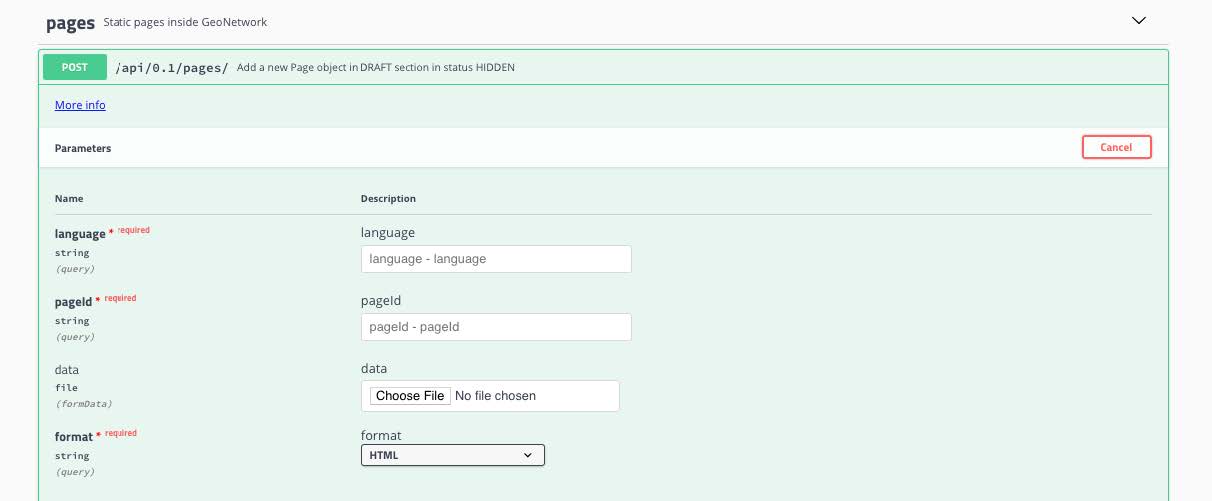
Steps to create the page:
Language use 3 letter convention dut, fre, eng
pageIdis the label at which the page is presented in the menu (use this id in subsequent steps)data is a file formatted as {format} that can be uploaded to the serve as page content
alternative option is to use the link field to link to an external page
format states the format used in above upload
Click to perform the task, verify that the response is 200:

Step 2: Publish the page
By default pages enter the system in a status private. You need to set their status to published to be able to see it. Use PUT STATUS to set the status.
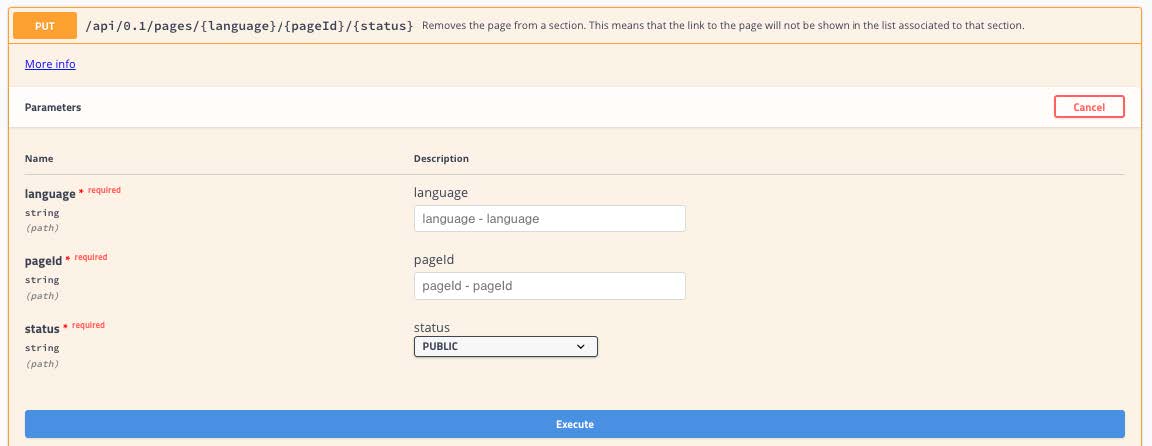
Identify the page by its language and label. Then set the status to public, and click
Step 4: Review your work
Open the website, but you can also use the list API method to review all pages for any language.