Install the plugin
After installation of the GeoNetwork Core product. Follow these steps:
Identify which schema-folder is used. By default this is
$CATALINA_BASE/webapps/geonetwork/WEB-INF/data/config/schema_plugins. You can find the current Standard folder in the web application by navigating to .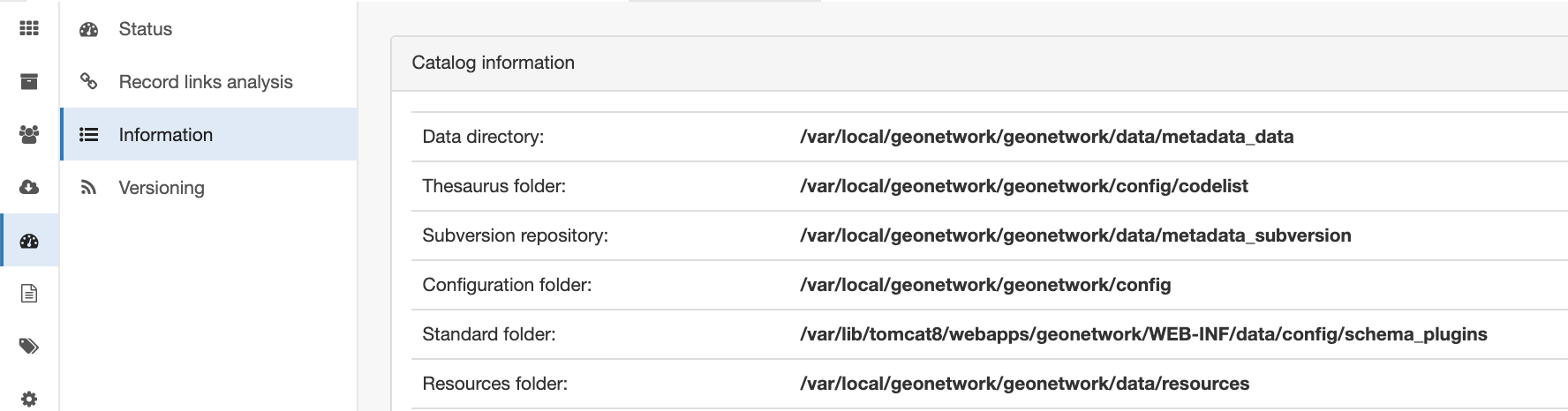
Stop the application
Download the latest patch version of the plugin from our Nexus repository. If you run a GeoNetwork Enterprise 2022.0, download the latest patch version related, for example
gne-2022.0-schema-iso19139.nl.geografie.1.3.1.zip.Unzip the package.
Copy the folder
plugin/iso19139.nl.geografie.1.3.1to[SCHEMA_Folder]/iso19139.nl.geografie.1.3.1.Copy the jar file
schema-iso19139.nl.geografie.1.3.1-xxx.jarto$CATALINA_BASE/webapps/geonetwork/WEB-INF/lib.Restart GeoNetwork
Verify the plugin has loaded correctly by verifying the schema is listed on .
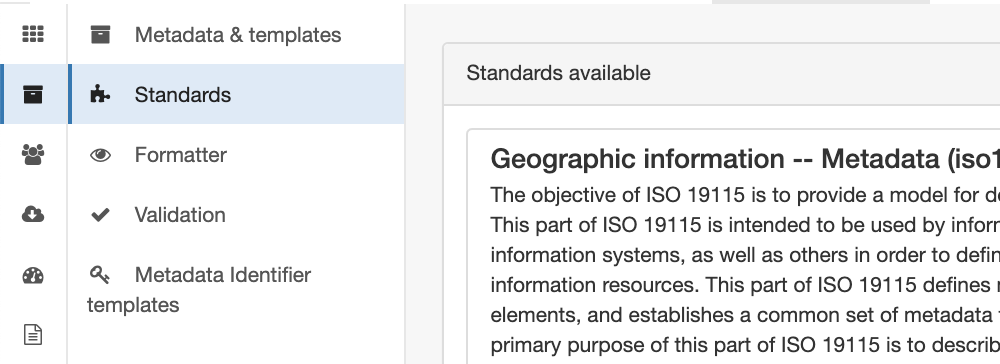
First installation
If this is the first installation of the plugin, the following configurations can be made in GeoNetwork. These configurations will be persisted at every update of the system.
Import the predefined templates available in the plugin. Navigate to . Select the profile and click Load templates. These templates are loaded into the database and are used when creating new metadata records using this profile.
Verify the templates have loaded correctly by creating a new record using one of the templates.
In (de)activate those schematrons which are not relevant to your use cases. Also consider to activate schematrons conditionally. The profile contains a set of rules which is meant to be set as warn only. Users will be notified of a potential problem, but it will not lead to rejection of the record.
The profile requires a thesaurus to be loaded to populate a pick list in the editor. From INSPIRE registry import the following codelist: