The Bridge Dialog¶
Most of the interaction with GeoCat Bridge is done through the Bridge dialog. To open it, select the Publish button on the Web toolbar or look for it under the Web/GeoCat Bridge menu.
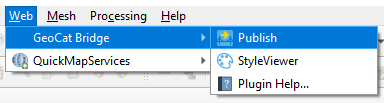
The first time you open the Bridge dialog, you will be asked to enter your license key:
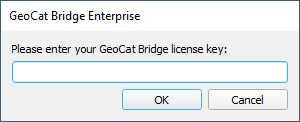
Your license key likely begins with geocatbridge-, followed by 32 hexadecimal characters.
After you entered the key and clicked OK, a remote license check is performed. If the license is valid, the Bridge dialog opens and you will see a landing page with information about Bridge and other GeoCat products. Follow the corresponding links to find out more about these products and how they can be used with Bridge.
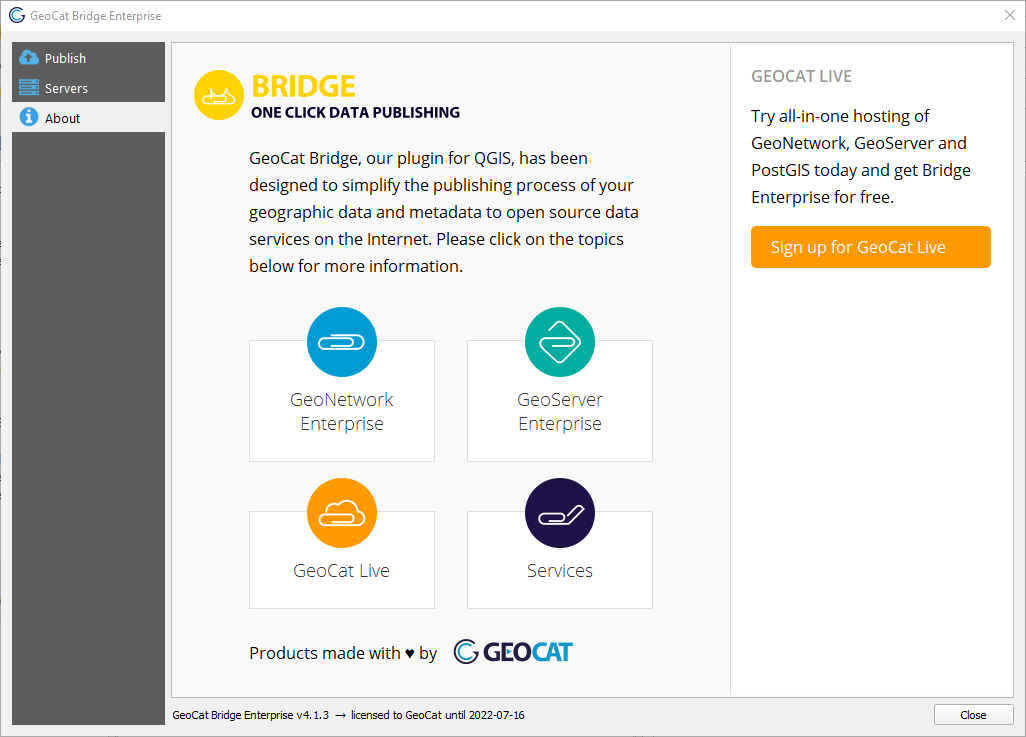
Tip
At the bottom of the About panel, it should display the GeoCat Bridge version that you are currently running. GeoCat Bridge Enterprise for QGIS users should also see the expiry date of their licensed Bridge software.
If your license is invalid and Bridge does not open, you can see information as to why the license check failed in the GeoCat Bridge Log Messages panel (see Logging and error handling).
As you can see, there are 2 more panels besides the About panel mentioned above:
Publish
Servers
We will have closer look at these panels on the following pages.
Logging and error handling¶
Internationalization (i18n)¶
GeoCat Bridge is primarily targeted towards an international audience, which means that it has an English user interface. | However, some rudimentary translations are available for the following languages:
Dutch (Nederlands)
German (Deutsch)
Spanish (Español)